
How Does Reanimator Work?
In the technical discussion that follows, I’ll refer to the legacy application as a “console application.” This type of application has a non-GUI, character-based user interface on a screen that’s most often 80 x 24 characters, though other resolutions are possible.
To integrate with a particular console application, there are two major steps:
-
Build a static model of the console application’s user interface. You don’t need to model the entire user interface – just the parts containing the functionality you want to use.
-
Define one or more Activities that exercise the relevant parts of the console application’s user interface to accomplish the desired task. Activities represent a dynamic model of the console application’s user interface. An Activity navigates through the static model by simulating user input events; and extracts data from the console application by scraping the screen.
The Reanimator GitHub repo contains two C# code files that illustrate how this is done.
The Static Model
The static model provides an abstract, context-free description of the console application’s user interface. Rather than describing what the user interface is actually doing at a moment in time, the static model describes what the user interface is hypothetically capable of doing.
The file called 03-04_Inquiry.cs contains the static description of a WDS-II screen used for retrieving a customer’s account information. Here’s what that screen looks like in WDS-II:
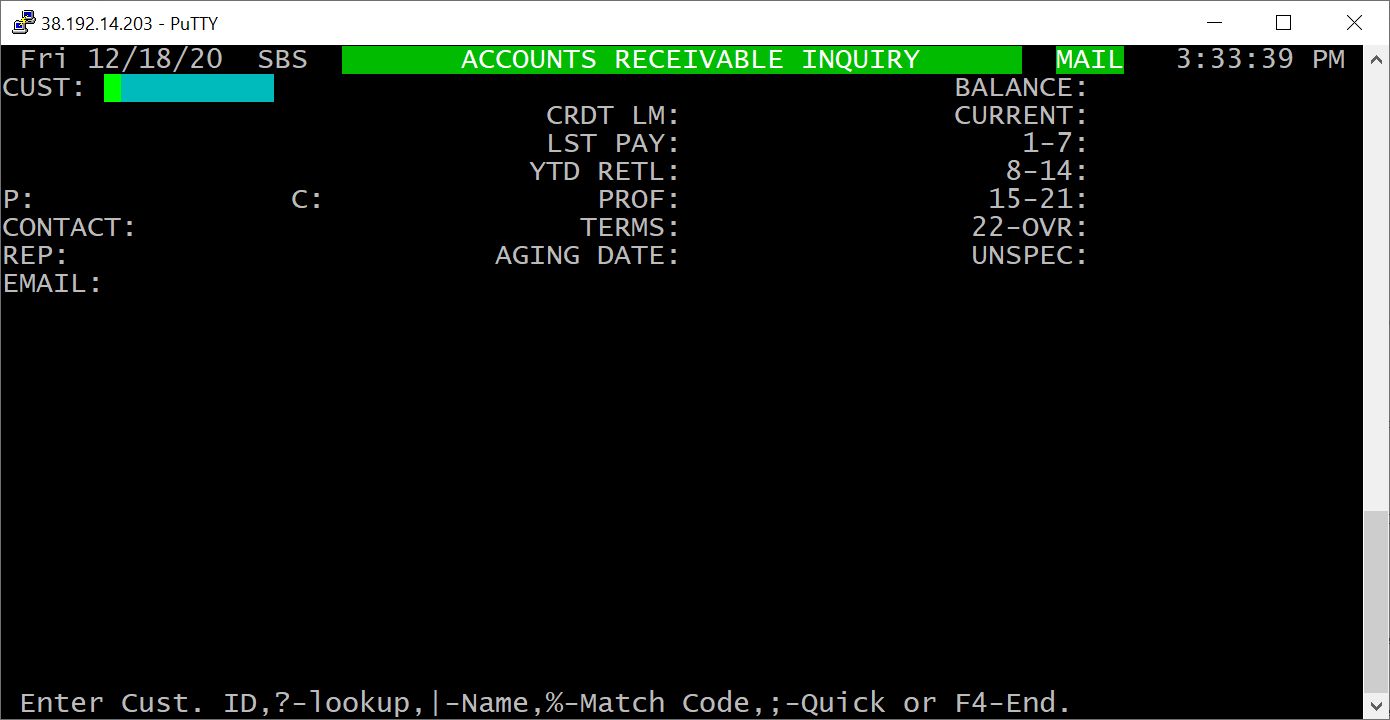
This part of the static model:
public static readonly ConsoleDataFrame CustomerFrame = new ConsoleDataFrame
{
ScreenOrigin = new Point(0, 1),
Description = c => c.ValueOf<string>("Name")
}
.AddField("Customer_Number", new StringField(10), new Point(7, 0))
.AddField("Name", new StringField(36), new Point(17, 0))
.AddField("Balance", new DecimalField(13), new Point(66, 0));
… describes the fields on this screen from which we want to scrape data. In this case the fields of interest are the ones containing the customer number, the customer name, and the customer’s account balance. The above description specifies:
- where those fields can be found on the screen;
- the size of the fields; and
- what type of data will be found in those fields.
This part of the static model:
static Inquiry_1()
{
Close = Unwind.ToJustBefore(Message_ProgramPath);
Message_ProgramPath.Signature = Display.Input("ar/ar900.p");
PromptFor_CustomerID.Signature = Display.Input("Cust.").FollowedBy("End.");
MenuFor_AR_Inquiries.Signature = SignatureOf.Menu.Strip;
Message_ProgramPath
.AutoProceedWith(Keys.Space, PromptFor_CustomerID);
PromptFor_CustomerID
.OnKey(Keys.F4, Close)
.OnResponse(e => MenuFor_AR_Inquiries);
MenuFor_AR_Inquiries
.OnKey(Keys.P, PaymentsAndAdjustments.Menu)
.OnKey(Keys.I, Invoice.ResponseTo_ShowInvoices)
.OnKey(Keys.N, PromptFor_CustomerID);
}
private static readonly Unwind Close;
public static readonly Message Message_ProgramPath = new Message();
public static readonly Prompt PromptFor_CustomerID = new Prompt();
public static readonly Menu MenuFor_AR_Inquiries = new Menu();
… describes the screen’s user interface behavior as a state machine. The states represent points in the WDS-II user interface at which the console application is waiting for user input; I call such a state the current “focus” of the console application. At any moment, the console application has at most one focus within a given session. When the console application is in the middle of an operation, and not waiting for user input, it’s not “in focus.”
These declarations from the above snippet describe the focus states for the Inquiry_1 screen:
public static readonly Message Message_ProgramPath = new Message();
public static readonly Prompt PromptFor_CustomerID = new Prompt();
public static readonly Menu MenuFor_AR_Inquiries = new Menu();
These statements describe how to recognize when the user interface is in each focus state:
Message_ProgramPath.Signature = Display.Input("ar/ar900.p");
PromptFor_CustomerID.Signature = Display.Input("Cust.").FollowedBy("End.");
MenuFor_AR_Inquiries.Signature = SignatureOf.Menu.Strip;
The Signature of a state describes state and / or events of the console application that Reanimator can use to recognize when the console application’s user interface has reached a given focus. In most cases this description is straightforward, but occasionally the console application can behave in ways that require some ingenuity to uniquely identify its state. Having dealt with many of these irregular cases, I’ve developed a formidable toolbox of Signature elements. Here’s a selection of Signature examples to illustrate the variety of things that Reanimator can recognize:
PromptFor_InvoiceDate.Signature = OnScreen.Text("Default for invoice date").At(1, 23);
Question_ConfirmVoid.Signature = OnScreen.Text("Are you SURE you want to VOID this order ? :").At(15, 16)
.FollowedBy(CursorIs.At(62, 16));
PromptFor_InvoiceNumber.Signature = CursorIs.ToTheRightOf("INVOICE#:").By(2);
PromptFor_LineNumber.Signature = OnScreen.Text("Enter Line #, 0 to find Item#, ? for Lookup, or F4 to End").At(0, 23)
.FollowedBy(CursorIs.InField("Line_Number").OfListFrame(Orders.LineItems.LineItemsFrame));
PromptFor_SelectLineItem.Signature = OnScreen.Text("Select Line Item, O for Options or F4 to cancel.").At(1, 23)
.FollowedBy(OnScreen.ListFrame(Orders.LineItems.LineItemsFrame).HasBackgroundColor(Color.Green).InField("Line_Number"));
PromptFor_CashAmount.Signature = OnScreen.ListFrame(TenderTypesFrame)
.ItemWithStringValue("CASH").InField("Tender_Type").HasBackgroundColor(Color.Green).InField("Amount");
PromptFor_ItemNumber_WithRedraw.Signature = Display.Input("Item#")
.FollowedBy(OnScreen.Text("Enter Item# or press F2 for help explaining the other choices").At(0, 23))
.FollowedBy(CursorMoved.ToStartOfField("Item_Number").InAnyItemOfListFrame(LineItemsFrame));
Handling the full variety of required Signatures, and providing a compact and expressive syntax for describing them, is one of the more difficult, innovative, and valuable aspects of the Reanimator framework.
Transitions in the Reanimator state machine are triggered by user input events, which can be:
- a keypress; or
- a typed string terminated by a CR/LF.
For example, this statement:
MenuFor_AR_Inquiries
.OnKey(Keys.P, PaymentsAndAdjustments.Menu)
.OnKey(Keys.I, Invoice.ResponseTo_ShowInvoices)
.OnKey(Keys.N, PromptFor_CustomerID);
… describes a menu in the WDS-II user interface that can take three user inputs:
- A keypress ‘P’ that causes a transition to the
PaymentsAndAdjustments.Menu; - A keypress ‘I’ that causes a transition to
Invoice.ResponseTo_ShowInvoices; or - A keypress ‘N’ that causes a transition to the
PromptFor_CustomerID.
The Dynamic Model
Once a static model is defined, we can create a dynamic model that brings it to life. Every Activity takes place within the context of a ConsoleApplicationSession, which simulates a user connected to the console application through an ANSI terminal.
As we go through some of the code in AccountsReceivableInquiry_1.cs, you’ll see the method In(inquirySession) several times. This method is invoked on an element of the static model, and it returns an object representing that static element in the context of a particular session. This provides a compact syntax for expressing actions and state not in the abstract, but at a specific place and time.
Most Activities implement a method called StartUp():
public Task StartUp() => Task.Run(async () =>
{
inquirySession = await Session.GetAvailable(ActivityDescription);
inquirySession.NavigateTo(Inquiry_1.PromptFor_CustomerID);
customer = Inquiry_1.CustomerFrame.In(inquirySession);
customerNumber = customer.StringFieldNamed("Customer_Number");
paymentAndAdjustment = Inquiry_1.PaymentsAndAdjustments.PaymentsFrame.In(inquirySession);
invoices = Inquiry_1.Invoice.InvoicesFrame.In(inquirySession);
});
The first thing this StartUp() method does is obtain a ConsoleApplicationSession that will provide the context within which the Activity takes place:
inquirySession = await Session.GetAvailable(ActivityDescription);
When a new ConsoleApplicationSession is created, that session is at the starting point of the console application user interface, so it must navigate through the menu structure of the user interface to reach the appropriate place for the Activity to do its work:
inquirySession.NavigateTo(Inquiry_1.PromptFor_CustomerID);
With this single statement, Reanimator is able to navigate from the current focus of the console application to any other target focus, because the static model specifies a “road map” leading to the destination. The Reanimator engine searches the road map for the shortest path, and follows that path through a sequence of hops having the form User Event -> New Focus.
Having arrived at the appropriate place in the console application’s user interface, we next instantiate in-context versions of several user interface elements that we’ll need for the Activity, using the In(inquirySession) method:
customer = Inquiry_1.CustomerFrame.In(inquirySession);
customerNumber = customer.StringFieldNamed("Customer_Number");
paymentAndAdjustment = Inquiry_1.PaymentsAndAdjustments.PaymentsFrame.In(inquirySession);
invoices = Inquiry_1.Invoice.InvoicesFrame.In(inquirySession);
Once these in-context objects are available, we’ll be able to query them to scrape data from the screen of the console application.
Now that the Activity is started up, it’s ready to do some work. The standard pattern for an Activity to expose its functionality is to implement public methods with a return type of Task. This pattern is not mandatory; it just happens to work well for most things. The client that calls this exposed functionality could be anything – a Windows user interface, a .NET API, a REST endpoint, whatever.
As an example of what an Activity can do, let’s look inside the method LookupInvoicesForCustomer(string customerID). The client is asking for a list of invoices for the customer with customer number customerID.
The first thing we do is call the private method GoToCustomer(string customerID):
private void GoToCustomer(string customerID)
{
inquirySession.NavigateTo(Inquiry_1.PromptFor_CustomerID);
Inquiry_1.PromptFor_CustomerID.In(inquirySession).Respond(customerID);
inquirySession.ItemDescription = CustomerName;
}
This method does the following:
- Navigate to the console application’s
PromptFor_CustomerID. When this statement completes, theFocusofinquirySessionisPromptFor_CustomerID. - Respond to
PromptFor_CustomerIDby typingcustomerIDinto the console application and pressing Enter. When this statement completes, the console application has looked up the customer and displayed that customer’s information on the screen. Because it’s on the screen, now the customer information can be scraped. - Report the looked-up
CustomerNameto the Windows GUI by assigning it to theItemDescriptionproperty of the session. This causes the name to be displayed at the appropriate places in the client GUI.
The CustomerName property looks like this:
public string CustomerName => customer.ValueOf<string>("Name");
This means: Find the data field called “Name” in the in-context data frame customer, scrape the value from that data field, and return it as a string.
Now, back to the LookupInvoicesForCustomer(string customerID) method. We’ve looked up the desired customer, and the Focus of inquirySession is the Inquiry_1.MenuFor_AR_Inquiries. To get the invoices for the looked up customer, we respond to that menu with the keystroke ‘I’:
Inquiry_1.MenuFor_AR_Inquiries.In(inquirySession).Choose(Keys.I);
Now the console application begins displaying invoice records. This particular console application will display as many invoice records as it can fit into the paymentAndAdjustment frame; then it pauses and waits for the user to hit ‘N’ before displaying more. Reanimator reports these invoice records back to its client by looping over the items in the paymentAndAdjustment frame:
foreach (ConsoleDataFrame.Context item in paymentAndAdjustment.Items)
{
string itemNumber = item.ValueOf<string>("Item_Number");
if (itemNumber == null)
{ // It's a separator
OnInvoiceSeparator();
}
else
{ // It's either an invoice or an adjustment. All the fields are the same in either case, EXCEPT for the item number
DateTime date = item.ValueOf<DateTime>("Date");
if (date < startDate)
{
startDateReached = true;
break;
}
decimal amount = item.ValueOf<decimal>("Amount");
decimal balanceDue = item.ValueOf<decimal>("Balance_Due");
if (itemNumber.StartsWith(" "))
{ // It's an adjustment
string referenceNumber = itemNumber.TrimStart();
string description = item.ValueOf<string>("Description");
OnAdjustmentLookedUp(referenceNumber, date, amount, description, balanceDue);
}
else
{ // It's an invoice
string invoiceNumber = itemNumber;
OnAdjustedInvoiceLookedUp(invoiceNumber, date, amount, balanceDue);
}
}
}
For each invoice or adjustment in the displayed list we scrape the data fields of interest, and report those field values by raising the AdjustedInvoiceLookedUp and AdjustmentLookedUp events as appropriate. Then we hit the ‘N’ key to display another page of invoices:
Inquiry_1.Invoice.Menu.In(inquirySession).Choose(Keys.N);
After the console application has returned all the invoices, we fall out of the endReached while loop and the Focus of inquirySession is Inquiry_1.Invoice.Menu. To return to the MenuFor_AR_Inquiries, we respond to this menu by hitting the ‘E’ key:
Inquiry_1.Invoice.Menu.In(inquirySession).Choose(Keys.E);